- Konica Minolta 7155 (2004)
- Konica Minolta 7165 (2004)
- Konica Minolta 7255 (2004)
- Konica Minolta 7272 (2004)
Konica Minolta 7155/7165/7255/7272 Service Manual - Comprehensive Guide
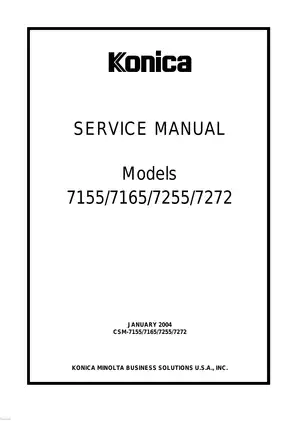
Sample pages from the Konica Minolta 7155/7165/7255/7272 Service Manual - Comprehensive Guide manual
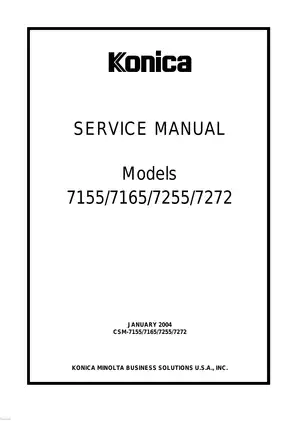
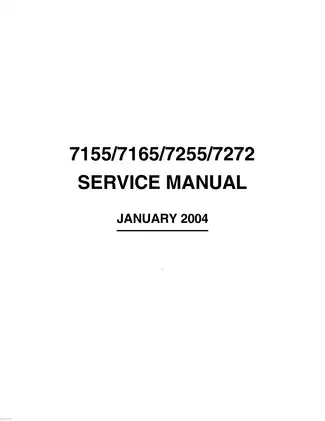
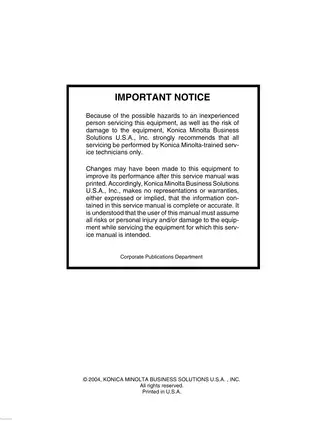
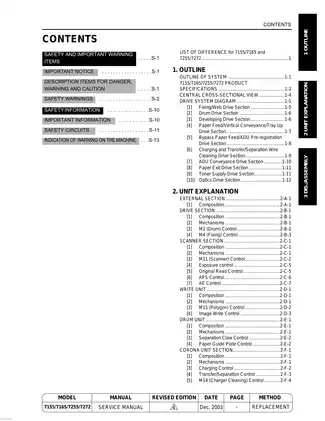
Sharp Konica Minolta 7155/7165/7255/7272 Service Manual - Comprehensive Guide - Technical Specifications
- File Size: 16.36 MB
- File Type: PDF
- Language: English
- Pages: Number of Pages: 663,
- Printable: Yes
- Estimated Download Time: 0.34 Minutes
- Delivery Format: Digital (PDF) - Instant Access
- Category: Copier
- Brand: Sharp
Sharp Models and Parts Covered in this Copier Manual
Sharp Konica Minolta 7155/7165/7255/7272 Service Manual - Comprehensive Guide - Complete Manual Information
Konica Minolta 7155/7165/7255/7272 Service Manual
Overview
The Konica Minolta Service Manual for models 7155, 7165, 7255, and 7272 provides a comprehensive guide tailored for service professionals. This manual is crucial for understanding the structure and functions of these advanced copiers, ensuring effective troubleshooting and maintenance procedures. Created in January 2004, this extensive document includes crucial safety information, operational guidelines, and details on components to enhance service efficiency.
Key Features
- Detailed assembly diagrams
- Troubleshooting procedures
- Step-by-step disassembly/assembly instructions
- Comprehensive breakdown of each model’s specifications
- Flowcharts outlining safety and operational checks
What's Inside
The manual is organized into several sections ranging from safety warnings to unit explanations, ensuring users navigate easily:
- Safety and Important Warning Items - Essential precautions and safety checks.
- Unit Explanations - Detailed descriptions of the various key units including:
- Drive System
- Toner Supply Unit
- Cleaning Unit
- Vertical Conveyance System
- Control Systems - Information on electronic control systems.
- Disassembly Instructions - Step-by-step guide on disassembling various parts effectively.
- Troubleshooting Tips - Common issues and their respective troubleshooting steps.
This manual not only covers the operation of each device but also includes circuit diagrams, making it a vital resource for service technicians.
Conclusion
Equipped with rich, structured content, this service manual is indispensable for both routine maintenance and in-depth repairs, ensuring the longevity and reliable performance of your Konica Minolta copier
Download Instructions for Sharp Copier Manual
Frequently Asked Questions - Sharp Copier Manual
What does this Sharp manual cover?
This comprehensive service manual covers detailed repair procedures, maintenance schedules, troubleshooting guides, and technical specifications for Konica Minolta 7155/7165/7255/7272 Service Manual - Comprehensive Guide. It includes information for the following models: - Konica Minolta 7155 (2004) - Konica Minolta 7165 (2004) - Konica Minolta 7255 (2004) - Konica Minolta 7272 (2004).
Is this manual suitable for beginners?
Yes, this Sharp manual is designed for both professional technicians and DIY enthusiasts. It includes step-by-step procedures with clear illustrations and safety guidelines for Copier maintenance and repair.
What file format will I receive?
You will receive this manual as a PDF file (16.36 MB), which is compatible with all devices. The manual is fully searchable and printable for your convenience.
How quickly can I access the manual after purchase?
You'll receive instant access to your Sharp Copier manual immediately after payment completion. The download link is valid for 3 days, with lifetime re-download guarantee.
Can I print specific sections of the manual?
Absolutely! This digital manual allows you to print any section you need, from individual pages to complete chapters, making it perfect for workshop use.
Sharp Konica Minolta 7155/7165/7255/7272 Service Manual - Comprehensive Guide Customer Reviews and Feedback
Read what our customers say about this Sharp Copier manual and share your own experience.
Add Comment
This policy contains information about your privacy. By posting, you are declaring that you understand this policy:
- Your name, rating, website address, town, country, state and comment will be publicly displayed if entered.
- Aside from the data entered into these form fields, other stored data about your comment will include:
- Your IP address (not displayed)
- The time/date of your submission (displayed)
- Your email address will not be shared. It is collected for only two reasons:
- Administrative purposes, should a need to contact you arise.
- To inform you of new comments, should you subscribe to receive notifications.
- A cookie may be set on your computer. This is used to remember your inputs. It will expire by itself.
This policy is subject to change at any time and without notice.
These terms and conditions contain rules about posting comments. By submitting a comment, you are declaring that you agree with these rules:
- Although the administrator will attempt to moderate comments, it is impossible for every comment to have been moderated at any given time.
- You acknowledge that all comments express the views and opinions of the original author and not those of the administrator.
- You agree not to post any material which is knowingly false, obscene, hateful, threatening, harassing or invasive of a person's privacy.
- The administrator has the right to edit, move or remove any comment for any reason and without notice.
Failure to comply with these rules may result in being banned from submitting further comments.
These terms and conditions are subject to change at any time and without notice.
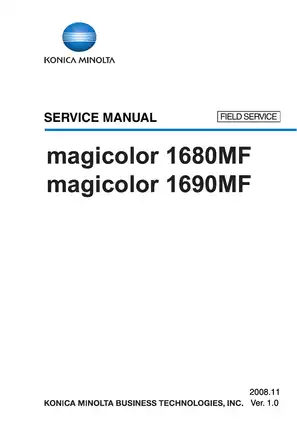
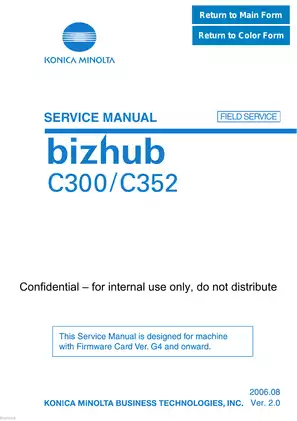
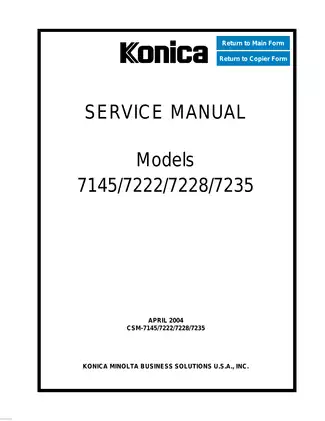
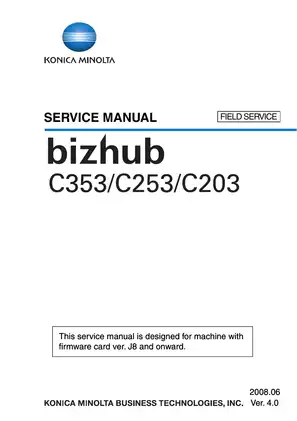
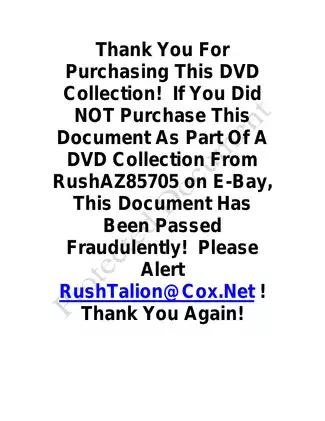
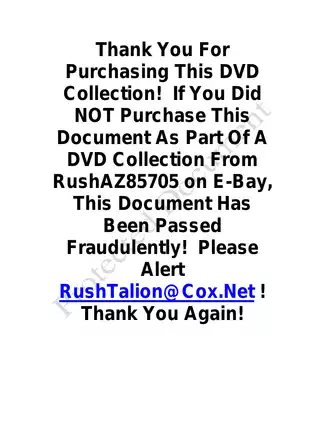
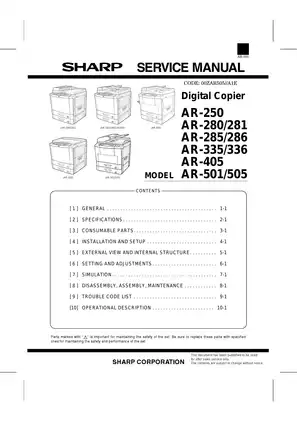
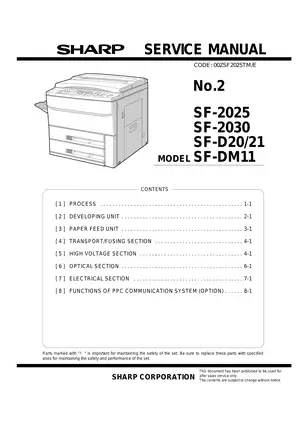
Comments (3)